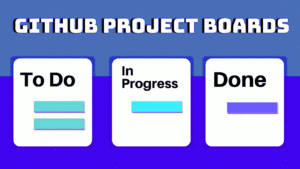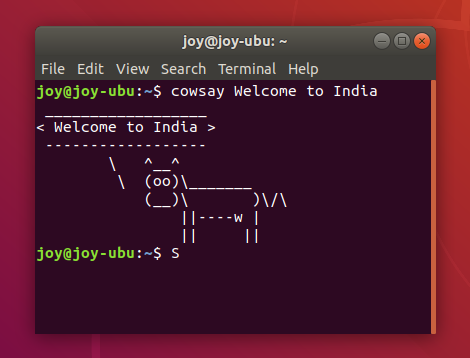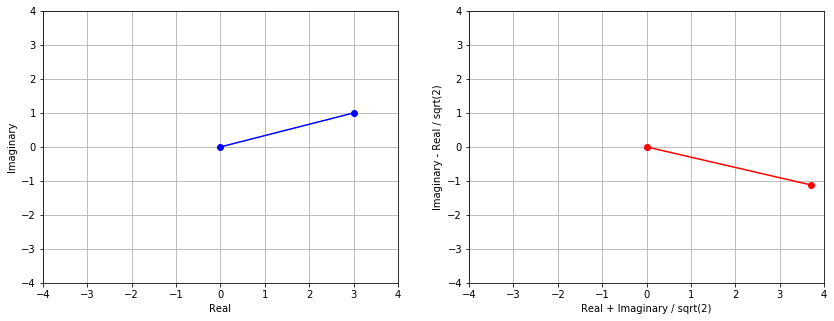GitHub has emerged as a pivotal platform in the world of software development, providing a robust ecosystem for version control and collaboration. In this article, we delve into the intricate details of GitHub repository hosting, elucidating how developers can create, host, and manage Git repositories effortlessly while emphasizing the collaborative tools that GitHub offers.
Creating and Hosting Git Repositories:
GitHub simplifies the process of creating and hosting Git repositories, making it accessible for developers of all skill levels. To start, developers can initiate a new repository directly on the GitHub website or utilize the Git command line to push an existing repository. This process involves defining repository details such as name, description, and visibility (public or private).
Once a repository is created, developers can use Git commands to commit changes and push them to the GitHub repository. This integration ensures that the entire team can access the latest codebase, fostering a collaborative and efficient development environment. GitHub’s reliability and scalability make it an ideal choice for hosting repositories, ensuring seamless code collaboration.
Management Tools on GitHub:
GitHub goes beyond being a simple hosting platform; it offers a suite of tools for effective project management. These tools enhance collaboration, streamline workflows, and contribute to the overall efficiency of development teams.
- Issue Tracking: GitHub’s issue tracking system allows developers to report and manage bugs, feature requests, and other tasks effectively. Issues serve as a central hub for communication, providing a structured way for team members to discuss, assign, and prioritize work. Developers can create issues, comment on them, and link them to specific branches or pull requests, creating a comprehensive overview of project tasks.
- Code Review: GitHub’s pull request (PR) feature facilitates code review, a crucial aspect of collaborative development. Developers can submit a branch as a pull request, enabling team members to review the code changes, leave comments, and suggest improvements. The visual representation of code changes and discussions within the PR interface streamlines the review process, ensuring that the team maintains code quality and consistency.
- Project Management: GitHub provides project boards to organize and manage tasks in a visually intuitive way. These boards can be customized to align with the team’s workflow, incorporating columns for to-do, in-progress, and completed tasks. This flexibility empowers teams to adapt GitHub to their specific project management methodologies, be it Agile, Scrum, or Kanban.
Collaboration Advantages:
GitHub’s collaboration features foster a culture of teamwork and transparency among developers. By centralizing communication, tracking issues, and streamlining code reviews, GitHub ensures that the entire team remains on the same page throughout the development lifecycle. Moreover, the platform’s accessibility encourages open-source collaboration, enabling developers worldwide to contribute to diverse projects.
GitHub has evolved into a powerhouse for software development, offering not only reliable repository hosting but also a rich set of tools for collaboration and project management. Developers can create, host, and manage Git repositories effortlessly, while GitHub’s collaborative features enhance communication and streamline workflows.
As the software development landscape continues to evolve, GitHub remains a cornerstone in the quest for efficient, collaborative, and high-quality code development.