CLI stands for Command Line Interface, which is a way of interacting with a computer program or operating system through a text-based interface rather than a graphical user interface (GUI). A CLI allows users to enter commands into a command prompt or terminal window to perform tasks such as navigating the file system, running programs, and configuring system settings.
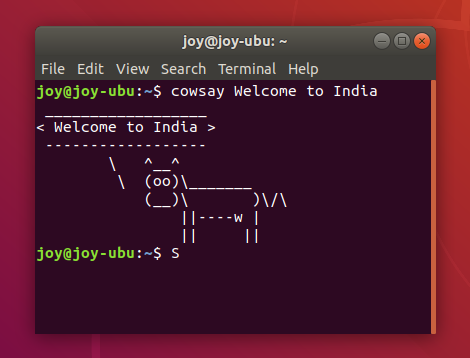
Bash, Terminal, Command Prompt, and Power Shell are all examples of command-line interfaces used in different operating systems.
Bash (Bourne-Again SHell) is a popular shell program that is commonly used on Linux and other Unix-based operating systems. It provides a command-line interface for executing commands, running scripts, and manipulating files and directories. Some useful features of Bash are:
- Scripting Capabilities: Bash is a powerful scripting language that allows for automation and the creation of complex scripts and programs.
- Availability: Bash is pre-installed on most Linux and Unix-based systems, making it readily available for use.
- Customizability: Bash can be customized to meet the needs of the user with the use of scripts, aliases, and configuration files.
- Interoperability: Bash can work with a wide range of command-line tools and utilities, making it compatible with many different systems and applications.
- Flexibility: Bash can be used for a variety of tasks, from simple one-liner commands to complex shell scripts.
Bash is a powerful and flexible command-line interface and scripting language, but its complexity and limitations may make it challenging for some users. Some of these challenges are:
- Steep Learning Curve: Bash can be difficult to learn for beginners, due to its syntax and many different commands and utilities.
- Limited Graphical Capabilities: Bash is primarily a command-line interface and does not have strong graphical capabilities, which can be limiting for certain tasks.
- Security Risks: Bash scripts and commands can potentially introduce security risks if not properly written or managed.
- Platform Dependence: While Bash is available on most Linux and Unix-based systems, it may not be available on other operating systems, which can limit its portability.
- Limited Interactivity: Bash is primarily used for running commands and scripts and may not be as interactive or user-friendly as other interfaces for certain tasks.
Terminal is a command-line interface that is used on Apple’s macOS operating system. It provides a window where users can enter commands and interact with the operating system. In many Linux distros CLI application has the name ‘Terminal’. While the names of the terminal applications may be the same on Linux and MacOS, there are differences in the way they function as underlying operating systems are not same. Linux terminal is usually Bash, while the default shell used in the macOS terminal is Zsh. Many of the command-line tools and utilities available in the Linux terminal are also available in the macOS terminal, there may be some differences in the versions or implementations of these tools
Command Prompt is a command-line interface that is used on Microsoft Windows operating systems. It provides a window where users can enter commands to perform tasks such as navigating the file system, running programs, and configuring system settings.
Power Shell is also a command-line interface developed by Microsoft for modern Windows operating systems. It provides an extensive scripting language and can be used to automate administrative tasks and system configuration.
While Cmd(Command Prompt) and PowerShell are both command-line interfaces used in Windows operating systems. There are some key differences between the two:
- Functionality: PowerShell is more powerful and feature-rich than Cmd, with support for advanced scripting and automation tasks. PowerShell also has access to .NET Framework libraries, allowing for more advanced scripting capabilities.
- Syntax: PowerShell uses a different syntax than Cmd, using cmdlets (short for “command-lets”) instead of traditional commands. Cmdlets are structured in a verb-noun format, making it easier to remember and use them.
- Command Support: PowerShell supports most of the commands available in Cmd, but also has its own set of unique commands. Cmd does not have access to many of the advanced features available in PowerShell.
- Output Formatting: PowerShell has more flexible output formatting options, allowing users to easily customize and filter output data. Cmd has limited output formatting capabilities.
- Cross-Platform Support: PowerShell is cross-platform, with versions available for Windows, Linux, and macOS. Cmd is only available on Windows operating systems.
- Learning Curve: PowerShell has a steeper learning curve than Cmd, due to its more complex syntax and advanced features.
While these CLI tools have different names and are used on different operating systems, they all provide similar functionality in terms of allowing users to enter commands to interact with the operating system and perform various tasks.
An interesting practical example to see the similarity and differences between these popular CLIs is the command to change the encoding of a file to ‘UTF-8’.
In Bash (on Linux or Unix-based systems) the command is iconv and has following syntax:
iconv -f [source_encoding] -t UTF-8 [input_file] > [output_file]
For example, to convert a file encoded in ISO-8859-1 to UTF-8 using Bash:
iconv -f ISO-8859-1 -t UTF-8 input.txt > output.txt
In Terminal (on macOS) the name of command is same but syntax is slightly different:
iconv -f [source_encoding] -t UTF-8 -o [output_file] [input_file]
For example, to convert a file encoded in ISO-8859-1 to UTF-8 using MacOS Terminal:
iconv -f ISO-8859-1 -t UTF-8 -o output.txt input.txt
On Command Prompt (on Windows) the command is ‘chcp’ and its syntax is:
chcp [code_page_number] & type [input_file] > [output_file]
For example, to convert a file encoded in ANSI (Windows-1252) to UTF-8 the command is:
chcp 1252 & type input.txt > output.txt
Power Shell (on Windows):
Get-Content -Path [input_file] -Encoding [source_encoding] | Set-Content -Path [output_file] -Encoding UTF8
For example, to convert a file encoded in ANSI (Windows-1252) to UTF-8 in Power Shell the command is:
Get-Content -Path input.txt -Encoding Default | Set-Content -Path output.txt -Encoding UTF8
